Don't start your day like this...
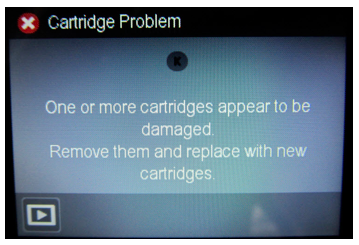
Here is how to disable HP Automatic Updates
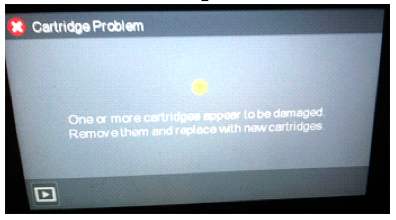
Some of the newer HP printers may receive a firmware update (either installed automatically or manually installed by the consumer) which, may lock-out the cartridge’s smart chip and prevent the device printing. Typically when this occurs the error message “Cartridge Error: cartridge missing or damaged”, or similar language will be displayed when using remanufactured ink cartridges that have a replacement chip installed. In most cases a newer version replacement smart chip will need to be obtained from your supplier to resolve this error condition but in some cases the internal printhead may have dirty electrical contacts or internally bent/broken pins (It is always suggested that you disable either the ‘Auto Update‘, ‘Update Printer‘ or ‘HP Update‘ feature moving forward to help prevent future chip lock-outs when using refilled ink cartridges.
HP will use a few different methods in attempt to get firmware updates pushed out to inkjet printers.
Remember... these updates will not make your printer work any better.
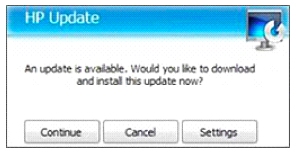
1. The first affects all printers and uses a piece of software that is installed during the printer setup called HP Update. This HP Update software will periodically check on the web to see if any firmware, drivers, or other software updates are available for the HP products installed or connected to the computer. Once an update is found it will prompt the user that the update is available and ask them if they want to download and install it; “Yes/Continue or No/Cancel”. The prompt does not provide the user any information about the update or what it wants to install. If the user selects “Yes/Continue” then it will grab all the available updates and begin installing them onto the computer and attached printer hardware (i.e. via USB or Wi-Fi). If they select “No/Cancel” the prompt is hidden for a short period of time but the prompt will eventually return.
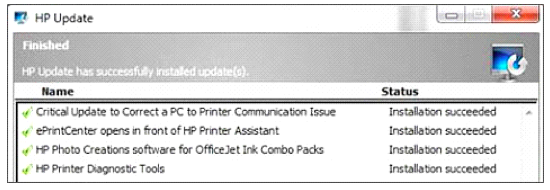
2. The second is an Auto Update or Update Printer feature that appears to only be installed onto printers with display panels with web services enabled and is turned on by default on select new printer model series. If this feature is enabled then the printer can, without any notice, download updates automatically and install them.
All Printers — HP Update Software
To prevent the software from updating the firmware on the printer the user must continue to select “No/Cancel” when prompted or they must remove/uninstall the HP Update software from their computer (i.e. refer to your computer’s program removal instructions). The HP Update software is not part of the print driver so functionality will not be affected if you remove.
Step 1. At computer, either go to Programs and locate the HP Update software in the HP folder and open, or when the HP Update prompt is displayed, select Settings.
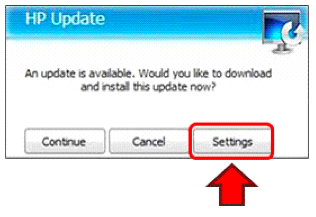
Step 2. Select ‘Never’ under Notification software update frequency.
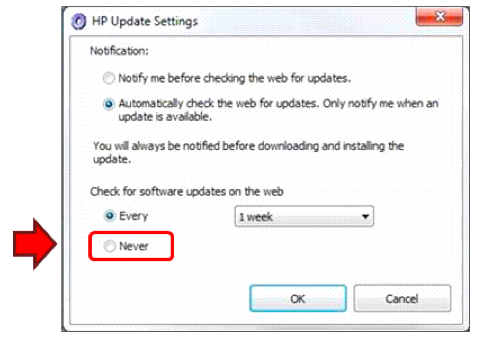
Step 3. If your computer continues to display the HP Update prompt, select Cancel.
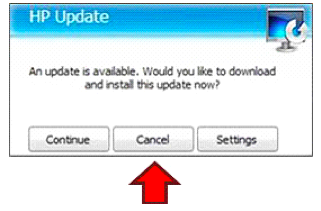
Web Services Enabled Printers — Disabling Automatic HP Updates
These ink-series printers use a display panel and require that the Web Services function be enabled for automatic updates to work. To change the automatic update settings it is suggested to perform the following steps:
• Open Web Services
• Open the Settings screen
• Select Printer Update
• Select Auto Update
• Select the On or Off option (Off to disable)
All Other HP Officejet & Officejet Pro Ink-Series Printers
This procedure applies to printers with and without a display. The printers without a display panel can only be updated through the HP Update software. The printers with a display panel, with Web Services enabled, may come with Automatic updates already enabled on the printer by default (varies by model). To change these automatic update settings on printers with display units it is suggested to perform the following steps:
• Open the Setup (or Settings) screen
• Select Printer Maintenance
• Select Update Printer
• Select the On or Off option (Off to disable)
Success, You finally can keep HP out of your life and retain your right to use the products you select...